Step 1:
As usual, lets create a blank report, connecting to adventure works database with dataset:
SELECT Sales.SalesTerritory.Name as Region,
Sales.SalesTerritory.CountryRegionCode,
Sales.SalesTerritory.[Group] as Territory,
Year(Sales.SalesOrderHeader.DueDate) as Year,
Month(Sales.SalesOrderHeader.DueDate) as Month,
Sales.SalesOrderHeader.TotalDue
FROM Sales.SalesTerritory
INNER JOIN Sales.SalesOrderHeader
ON Sales.SalesTerritory.TerritoryID = Sales.SalesOrderHeader.TerritoryID
Step 2:
Now lets drag and drop a chart control from the toolbox.
As soon as you do that , you get a pop-up, displaying various image shapes for the chart control.
Step 3: These are the set of shapes provided by SSRS for visualization purposes.
Let's choose the first shape.
You should be getting something like this on your scree:
Step 4: This is a blank chart,with no data in it.
You can click on the headings/text in the axis and change accordingly.
Alternatively , you can also write SSRS expressions to change text/descriptions dynamically.
Please refer my previous tutorial, on SSRS expressions.
Step 5: In the above example, i have changed the chart title to 'My First Chart'
Now drag and drop TotalDue to the summation of values, CountryRegionCode to the CategoryGroups and year to the series Groups.
Something like this...
Step 6: Hit Preview, and you be getting something like this:
Step 7: Try these steps, with a number of other shapes and graphs/Sparklines/Indicators
As usual, lets create a blank report, connecting to adventure works database with dataset:
SELECT Sales.SalesTerritory.Name as Region,
Sales.SalesTerritory.CountryRegionCode,
Sales.SalesTerritory.[Group] as Territory,
Year(Sales.SalesOrderHeader.DueDate) as Year,
Month(Sales.SalesOrderHeader.DueDate) as Month,
Sales.SalesOrderHeader.TotalDue
FROM Sales.SalesTerritory
INNER JOIN Sales.SalesOrderHeader
ON Sales.SalesTerritory.TerritoryID = Sales.SalesOrderHeader.TerritoryID
Step 2:
Now lets drag and drop a chart control from the toolbox.
As soon as you do that , you get a pop-up, displaying various image shapes for the chart control.
Step 3: These are the set of shapes provided by SSRS for visualization purposes.
Let's choose the first shape.
You should be getting something like this on your scree:
Step 4: This is a blank chart,with no data in it.
You can click on the headings/text in the axis and change accordingly.
Alternatively , you can also write SSRS expressions to change text/descriptions dynamically.
Please refer my previous tutorial, on SSRS expressions.
Step 5: In the above example, i have changed the chart title to 'My First Chart'
Now drag and drop TotalDue to the summation of values, CountryRegionCode to the CategoryGroups and year to the series Groups.
Something like this...
Step 6: Hit Preview, and you be getting something like this:
Step 7: Try these steps, with a number of other shapes and graphs/Sparklines/Indicators
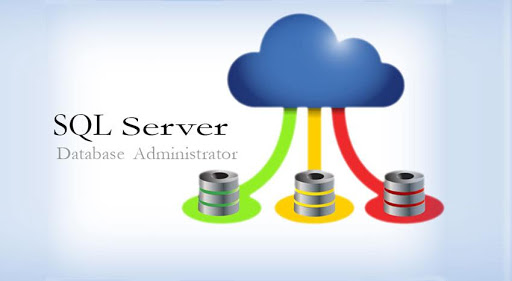






No comments:
Post a Comment